Kindle 4 NT Jailbreaking and converting to a dashboard
Preface: #
I collect some useful metrics of my house on influxdb, and I'd like to have them ready to be glanced.
Device: #
Kindle 4th gen Non Touch (K4 NT)
Preparation: #
Donwload:
- Kindle 4 JailBreak | kindle-k4-jailbreak-1.8.N-r16252.tar.xz
- USBNetwork Hack | kindle-usbnetwork-0.57.N-r18392.tar.xz
from: https://www.mobileread.com/forums/showthread.php?t=225030
and unzip both files
Jailbreaking: #
follow the instructions from: https://wiki.mobileread.com/wiki/Kindle4NTHacking
which are:
- Download and unzip the jailbreak.
- Plug in the Kindle and copy the data.tar.gz & ENABLE_DIAGS files plus the diagnostic_logs folders to the Kindle's USB drive's root
- Safely remove the USB cable and restart the Kindle (Menu -> Settings -> Menu -> Restart)
- Once the device restarts into diagnostics mode, select "D) Exit, Reboot or Disable Diags" (using the 5-way keypad)
- Select "R) Reboot System" and "Q) To continue" (following on-screen instructions, when it tells you to use 'FW Left' to select an option, it means left on the 5-way keypad)
- Wait about 20 seconds: you should see the Jailbreak screen for a while, and the device should then restart normally
- After the Kindle restarts, you should see a new book titled "You are Jailbroken", if you see this, the jailbreak has been successful.
usbNetwork: #
once you are sure everything is ok, you can install usbnetwork
connect your kindle to your pc and move the file Update_usbnetwork_0.57.N_k4_install.bin into your kindle root folder
then in kindle's settings select "Update Your Kindle"
now read carefully the file README_FIRST.txt
be careful: when the instructions say to put the commands
;debugOn and ~usbNetwork in the searchbar you can rach that by clicking the keyboard button in yor home screen (it's not options --> Search)
you can put your ssh pubkeys in /usbnet/etc/authorized_keys
and configure your /usbnet/etc/config file,
after testing everything was ok I've settled for these config:
HOST_IP=192.168.15.201
KINDLE_IP=192.168.15.244
K3_WIFI="true"
K3_WIFI_SSHD_ONLY="true"
USE_OPENSSH="false"
USE_VOLUMD="true"
QUIET_DROPBEAR="false"
TWEAK_MAC_ADDRESS="false"
where I've only modified "K3_WIFI" and "K3_WIFI_SSHD_ONLY"
the workflow I've used has been:
- copy my keys in /usbnet/etc/authorized_keys
- enable usbnet with the commands ;debugOn and ~usbNetwork
- test that it worked ok
- then enabled:
- K3_WIFI="true"
- K3_WIFI_SSHD_ONLY="true"
- at this point I am able to reach the fs of the device connecting it via usb and reach it on the network via ssh
- find the device's mac-address and create a reservation on the net (optional)
NB: if you don't use ssh keys it asks you for a password which should be retrievable from the serial of the device using this site: https://www.sven.de/kindle/
but unfortunately that did not work tou for me.
KAUL: #
I've tried to install KUAL but I've not succeded,
it should ease some configurations like enabling usbnet.
I didn't needed it in the end so I didn't put too much effort in it
KUAL: https://www.mobileread.com/forums/showthread.php?t=203326
Dashboard: #
I've liked this project: https://github.com/pascalw/kindle-dash
because it simplifies the process rendering a dashboard image on a remote server then retrieving that image and displaying it on the kindle.
follo the instructions here to install it: https://github.com/pascalw/kindle-dash#installation
Dashboard config: #
I've edited my configuration as follows:
export WIFI_TEST_IP=${WIFI_TEST_IP:-1.1.1.1}
export REFRESH_SCHEDULE=${REFRESH_SCHEDULE:-"*/5 7-23,0-2 * * *"}
export TIMEZONE=${TIMEZONE:-"Europe/Rome"}
export FULL_DISPLAY_REFRESH_RATE=${FULL_DISPLAY_REFRESH_RATE:-4}
export SLEEP_SCREEN_INTERVAL=3600
export LOW_BATTERY_REPORTING=${LOW_BATTERY_REPORTING:-true}
export LOW_BATTERY_THRESHOLD_PERCENT=10
I've edited only LOW_BATTERY_REPORTING to true, the TIMEZONE and REFRESH_SCHEDULE
Dashboard tweaks: #
update time and battery: #
see: https://github.com/pascalw/kindle-dash/issues/13
I want a line that displays the battery status and the last update time, especially in the first period of debugging.
in your /mnt/us/dashboard/local/dash.sh
find the "refresh_dashboard" function and add this line:
/usr/sbin/eips 1 39 "last update: $(date -Iminutes) battery: $(gasgauge-info -c | sed 's/%//g')"
like this:
refresh_dashboard() {
echo "Refreshing dashboard"
"$DIR/wait-for-wifi.sh" "$WIFI_TEST_IP"
"$FETCH_DASHBOARD_CMD" "$DASH_PNG"
if [ $num_refresh -eq $FULL_DISPLAY_REFRESH_RATE ]; then
num_refresh=0
# trigger a full refresh once in every 4 refreshes, to keep the screen clean
echo "Full screen refresh"
/usr/sbin/eips -f -g "$DASH_PNG"
/usr/sbin/eips 1 39 "last update: $(date -Iminutes) battery: $(gasgauge-info -c | sed 's/%//g')"
else
echo "Partial screen refresh"
/usr/sbin/eips -g "$DASH_PNG"
/usr/sbin/eips 1 39 "last update: $(date -Iminutes) battery: $(gasgauge-info -c | sed 's/%//g')"
fi
num_refresh=$((num_refresh+1))
}
starting and stopping the dashboard: #
starting:
- run: /mnt/us/dashboard/start.sh
stopping:
- short press the power button
- your device will wake up for 10sec
- connect via ssh
- run: /mnt/us/dashboard/stop.sh
at this point that's what you sould do to revert to normal functionality:
/mnt/us/dashboard/stop.sh
lipc-set-prop com.lab126.powerd preventScreenSaver 0
echo ondemand >/sys/devices/system/cpu/cpu0/cpufreq/scaling_governor
initctl start webreader
/etc/init.d/framework start
also a device reboot works well :D
see: https://github.com/pascalw/kindle-dash/issues/12
changing the image: #
edit: /mnt/us/dashboard/local/fetch-dashboard.sh
changing the line:
$(dirname $0)/../ht -d -q -o "$1" get https://raw.githubusercontent.com/pascalw/kindle-dash/master/example/example.png
creating my own dashboard: #
dependencies:
apt-get install ImageMagic jq curl
yum install ImageMagick jq curl gnu-free-mono-fonts
I've some data on influxdb, so with API calls I can retrieve the last value of what I need:
home_temp=$(curl -s -G 'http://192.168.0.4:8086/query' --data-urlencode "db=home" --data-urlencode "q=SELECT LAST(\"value\") FROM \"temp\" WHERE \"sensor\" = 'home'")
then i can retrieve the clean value I need and round it to 1 decimal:
home_temp_cl=$(echo $home_temp | jq -r "(.results[0].series[0].columns), (.results[0].series[0].values[]) | @csv" | tail -1 | cut -d, -f2 | awk '{printf("%.1f\n", $1)}')
at this point I can create a simple txt file with all the values I need:
echo "Home temp: "$home_temp_cl > /tmp/dashboard.txt
then we can convert the txt file in an image:
convert -size 600x800 xc:white -font "FreeMono-Bold" -density 70 -pointsize 48 -gravity center -fill black -annotate +15+15 "@/tmp/dashboard.txt" /tmp/dashboard.png
NB: I've encountered some problems due to this part of the command: "@/tmp/dashboard.txt"
under 'buntu I had to edit /etc/ImageMagick-6/policy.xml
and comment out:
<policy domain="path" rights="none" pattern="@*"/>
that became:
<!-- <policy domain="path" rights="none" pattern="@*"/> -->
that was due to a security configuration of ImageMagick
under Centos the line was already disabled, and that was the default of the package.
output image:
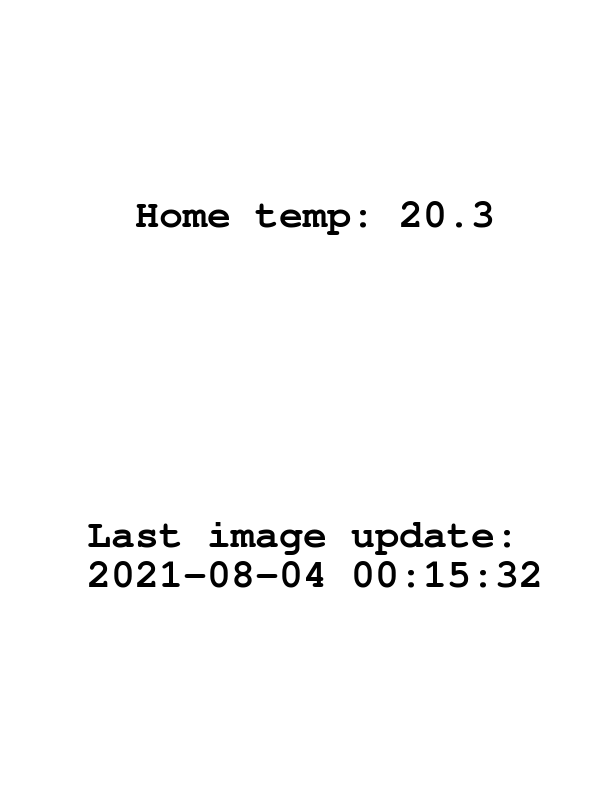
NB: sometimes the kindle renders a white image instead of the correct one,
it seemed to be a problem of text being too near the border.
I did not understand if that was the real issue or not but fiddling with "density" and "pointsize" in convert did the trick.
Hosting the image: #
then you have to host it somewhere to make it available to the kindle
that's up to you
Final result: #
and that's the final result:
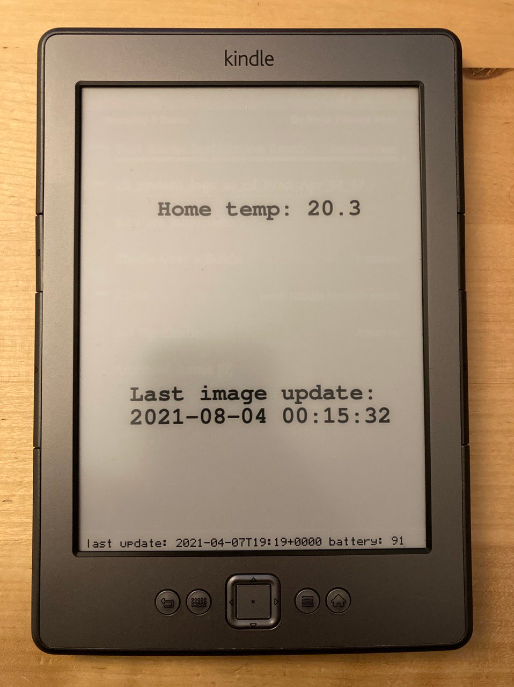
obviously my dashboard has more data,
but that's none of your beeswax.
Todo: #
- [ ] modify the "dashboard" creation script to sample data for 5min then make an average (I don't want an extemporary value)
- [ ] create a dashboard that is nicer, maybe with images and text, maybe using dashbling? ( https://github.com/pascalw/dashbling )
- [ ] get external data like weather forecast and display it